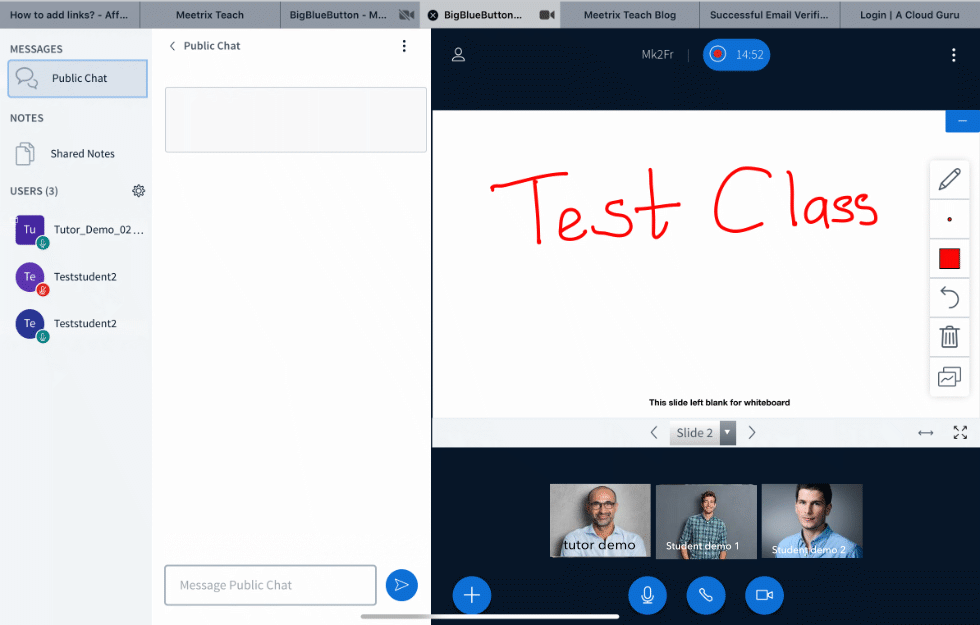Click here to Conduct a class.
Step 1 : Enter Classes Section
In the Classes Section you will find a button named Edit. Click the edit button.
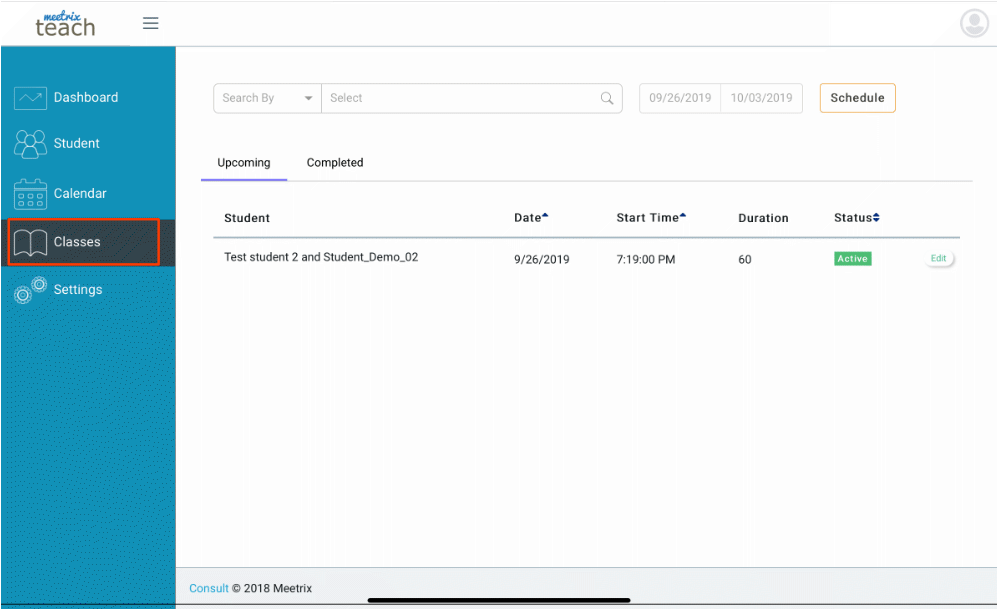
Step 2 : Edit Or Go To Class
Once you have clicked Edit, a pop up window will appear for you to edit the class. or else you can go to the class by clicking the button Go To Class.
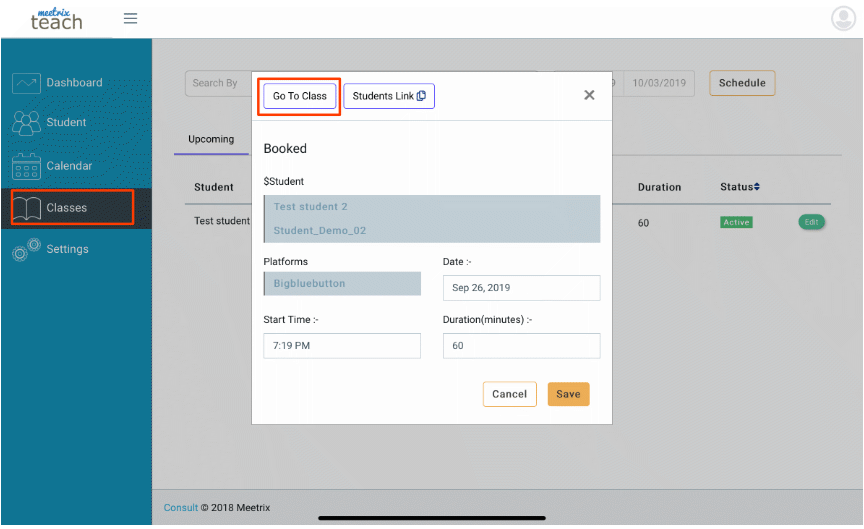
step 3 : Select Preferred Audio Method
Once the Go To Class button is clicked, you will be directed to the whiteboard where you will be asked to select the preferred audio method. Click microphone if you want to communicate with the tutor. Or click listen only if you do not wish to speak to the tutor but listen only.
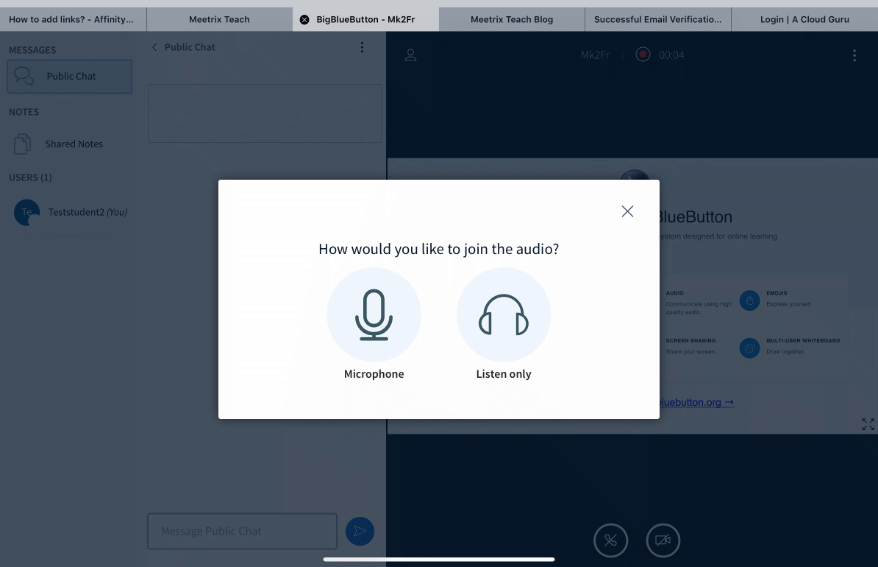
Step 4 : Echo Test
If you have selected Microphone audio, you will need to check if its working. For that purpose, you will get a message to check your microphone.
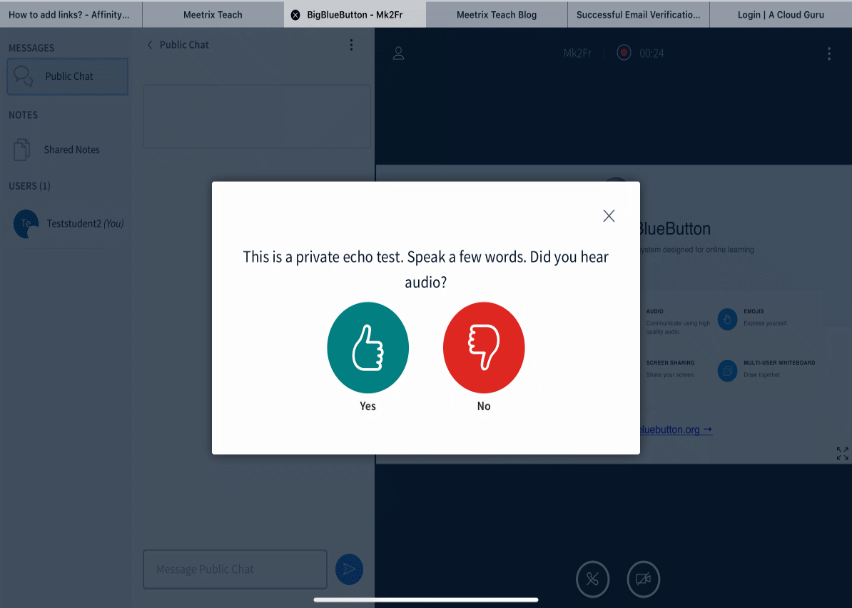
Step 5 : Conduct Class
Once you have checked the microphone, you will automatically be directed to the whiteboard to carry out the class.
To Single Student
If your class contains only a single student, only one student will be appeared at the whiteboard.
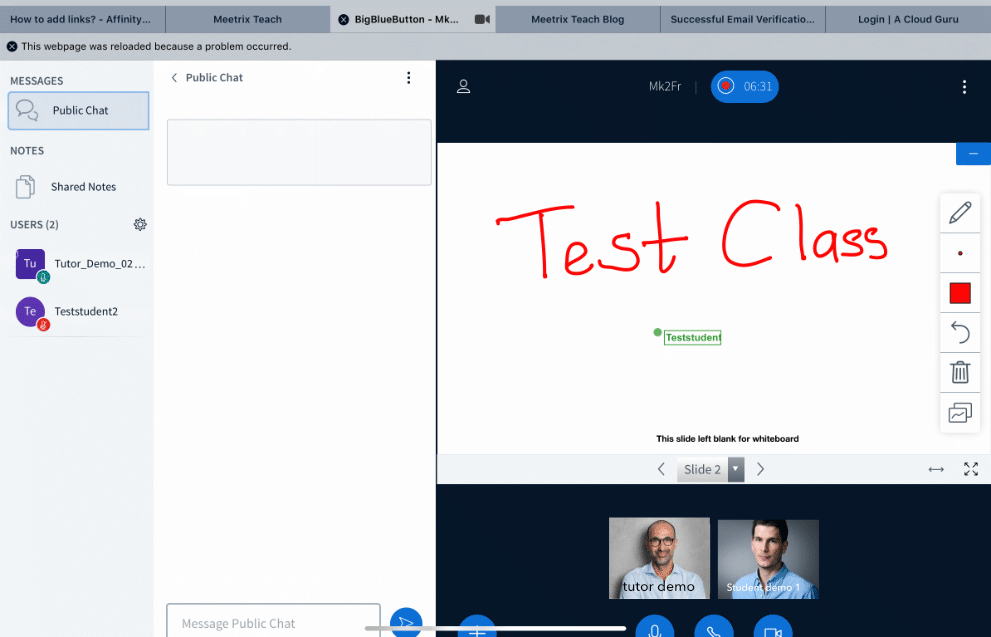
To multiple Students
If your class contains multiple students, there will be multiple students appeared at the whiteboard.